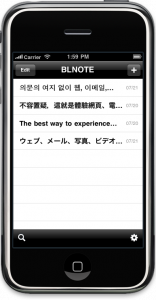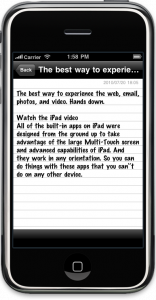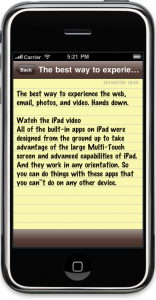BLNOTE
BLNOTE is a simple note application program as which the theme and the font can be chosen. The ruled line can be displayed.
This can manage the note by a favorite background, the font, and the size.
Notes: When upgrade does not go well, please end BLNOTE by the two Home button aggressiveness.
Features:
- The theme can be selected.
- The font and the fontsize can be specified.
- Suport custom font. ( It’s necessary to install ttf or otf font. )
How to install a custom font: - Ruled Line (There is a limitation in the font designation when multi byte character is used with iOS 4. )
- Sort Order(Sort Key: Creation Date、Modification Date、Last Open Date、Alphabetical. Ascending or descending)
- The scroll position is memorized.
- Key word search.
- Undo & Redo.
- Rotation mode ( Auto, Portrait, Landscape)
- Auto save mode.
Version 1.1:
- Custom Fonts Available (Files share)
See “How to install a custom font“.
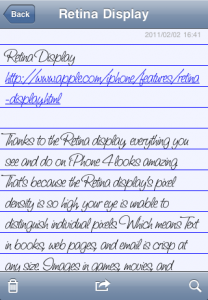
- Search contents
- Replace all, Revert
- Send mail
- Detect link
- New icons
- Bug fixes
How to install a custom font:
- Connect iPhone / iPod touch to your computer using the included Dock Connector to USB cable.
- Launch iTunes 9.1 or later on your computer.
- Select your iPad from the Devices section of iTunes.
- Click the Apps tab and scroll down to the bottom of the page.
- Under the File Sharing section, you’ll find a list of apps currently installed on your iPhone / iPod touch that support File Sharing. Select the BLNOTE.
- Click “Add ” button, the font (.ttf or .otf) you want to use adds.
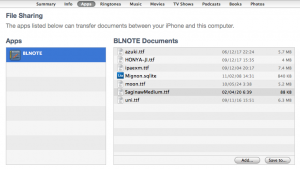
Note: Please do not remove the “Mignon.sqlite”. The database itself.
How to backup ( or restore) your notes:
- Connect iPhone / iPod touch to your computer using the included Dock Connector to USB cable.
- Launch iTunes 9.1 or later on your computer.
- Select your iPad from the Devices section of iTunes.
- Click the Apps tab and scroll down to the bottom of the page.
- Under the File Sharing section, you’ll find a list of apps currently installed on your iPhone / iPod touch that support File Sharing. Select the BLNOTE.
- Select the “Mignon.sqlite” from “BLNOTE Documents”.
- Click “Save to ” button, save the file in the appropriate location.
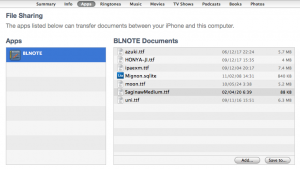
- To restore from a backup, the “Add” button, and stored at 7 “Mignon.sqlite” overwrite the file (replace). is replaced with a note on the backup iPhone / iPod touch.
Note: Please do not remove the “Mignon.sqlite”. The database itself.